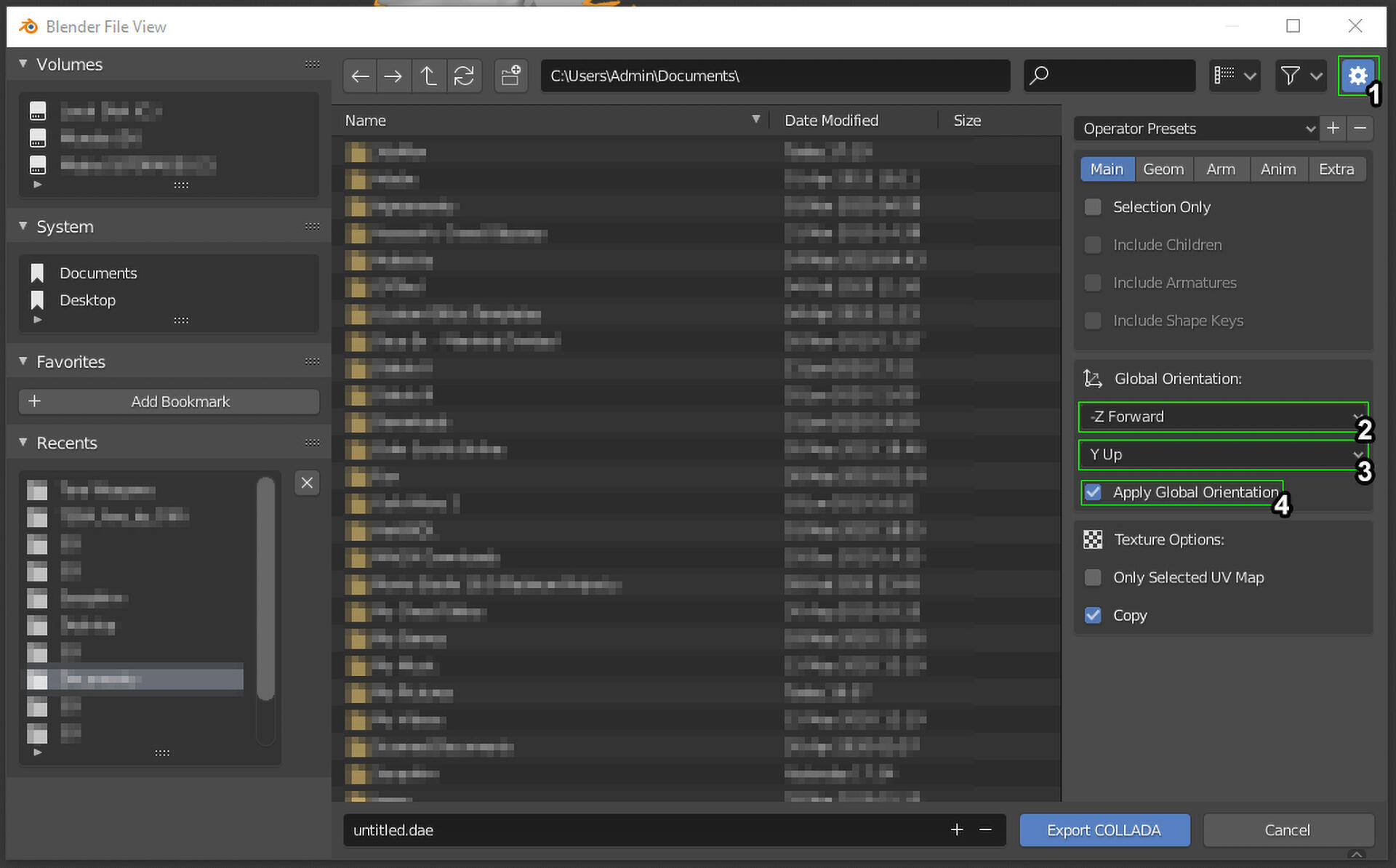Ani’s Super Quick Blender Tips
Welcome, 3DS Max Refugees!
So hey, what Autodesk did kinda sucks. But now you’re looking at Blender! Open source! User friendly! Completely free! Also slowly being taken on board as an industry standard in the gaming world. Fun! Making the switch from one 3D editing program to another is not easy, especially when people have gone to great lengths to make an unintuitive program easier to use. I’ll try my best to make this as easy as possible, but please don’t expect to become a Blender Master with this.Also, this is a work in progress. If you have an idea for anything that should be covered, or you’d like to contribute to the guide, please contact me on Discord.All the information below assumes you’re running the most recent release of Blender which, as of the writing of this guide, is 2.83.1. Some of the information is still applicable for older versions but it’s better to just use the most up to date version.Additional images will be added in the future. I’ve tried to add as much information as possible so the images aren’t too necessary but they’ll be added nonetheless.If you’re looking for a guide on how to learn Blender, this is not the guide for you. I highly recommend checking out the Blender Manual for basic guides including configuration and navigating the UI.
Plugins
Good news! You don’t need any if you’re only doing work with FFXIV meshes, as the native FBX support is sufficient, so you can basically install Blender and hit the ground running. However, some may be interested in porting from other sources, so here are a couple of useful plugins:
- Blender MMD Tools (MikuMikuDance PMD/PMX)
- XPS Tools (XNALara/XPS mesh.ascii)
Copying Weights
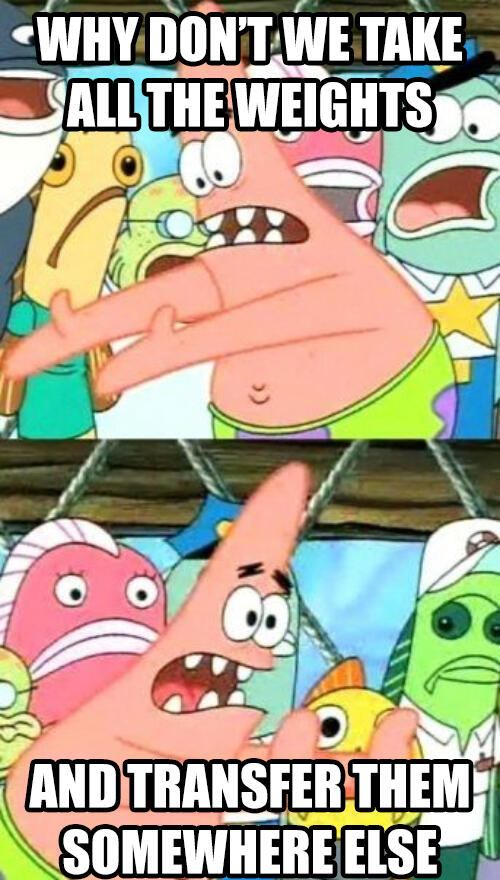
This is basically the thing you did with Skin Wrap in 3DS Max, though admittedly a little more involved. Same deal, make sure you’re projecting from a similarly shaped object.The steps to project weights are as follows:- Select your source mesh (the thing with the weights)
- Hold shift and select your target mesh (the thing that needs the weights)
- Go into Weight Paint Mode
- Go to the Weights menu, then Transfer Weights
- Press T to open your Tool Shelf if it hasn’t opened already and expand the Transfer Mesh Data window
- Set Data Type to Vertex Groups
- Set Vertex Mapping to Nearest Edge Interpolated
- Set Source Layer to By Name
- Set Destination Layers Matching to All Layers
- Set Mix Mode to Replace
- Check both Create Data and Object Transform
- Leave everything else as is
- Give the target mesh, which should now have weights, an Armature modifier, so it knows which rig to follow
- Lock your translations (scale/location/rotation) by selecting your mesh in Object mode, pressing Ctrl+A, and applying the translations- in 3DS Max this is the same as Resetting Xforms
Alternate Method
Rae on the Andro Gear Discord Server has kindly provided an alternative method to achieve the same result, which you may find easier to follow. Effectively, it uses the same options but in a different format.- Select your target mesh (the thing that needs the weights)
- Add a Data Transfer Modifier
- Add your source mesh (the thing with the weights) as the Source Object
- Set Vertex Data to Nearest Edge Interpolated
- Set Mix Mode to Replace
- Leave everything else as is
- Hit Apply
- Give the target mesh, which should now have weights, an Armature modifier, so it knows which rig to follow
- Lock your translations (scale/location/rotation) by selecting your mesh in Object mode, pressing Ctrl+A, and applying the translations
Resetting the Pivot Point
This is kinda really important, especially when working with ports of weapons where the pivot point is in a weird place. The 3DS Max equivalent is under Adjust Pivot in the Hierarchy tab. I personally find it easiest to set the pivot point to the cursor after orienting it back to X0Y0Z0 as needed. The steps to achieve this are as follows:- In Object Mode, press shift+s, and select Cursor to World Origin
- In the Transform Pivot Point menu, select 3D CursorEasy as that!
My normals are all wonky!
This is an ongoing issue that Blender Foundation is aware of, but hasn’t actually resolved since the ticket was first created back in 2016. A lot of people are hopeful that it will be resolved in the very near future given how many people are turning to Blender now that 3DS Max is going to cost people a small fortune.That said, there is a fix that is finicky but doable, and doesn’t necessitate exporting two versions of a mesh (FBX and OBJ). As with copying weights, this utilises the Data Transfer function.The steps to achieve this are as follows (thanks to Wondrous Moogle for detailing this!):1. In Object Mode, select the parts of your mesh that have borked normals
2. Duplicate these parts with shift+d, then merge them into one object with ctrl+j
3. With your merged duplicates selected, go into Edit Mode, and select all verts with a
4. Under the Mesh menu, select Merge, then By Distance
5. Return to Object Mode, and select the first part of your original mesh and add a Data Transfer modifier, using the duplicated mesh as the source
6. Repeat step 5 for all remaining parts
7. Delete your duplicate once finished
Super Helpful Viewport Navigation
I’m making an exception to my earlier ‘this guide may not be for you’ schtick because this particular feature is one of my personal favourites. Blender utilises the Numpad for a bit of easy navigation. 2, 4, 6 and 8 rotate around your selected object, 7 resets your view (given the aforementioned Y-up nature of meshes exported from TexTools this will likely reset to top-down), and 5 switches between Perspective and Orthographic views. You will learn to love this. Trust me. Unless you have a TKL keyboard.
All the Other Fun Stuff
I am not a Blender wizard. Honestly until recently I’d been using a portable version of 2.49b because I am a crotchety old curmudgeon who hates change and if you’ve taken a look around my site or you’ve been a fan of my work, you’ll know I’ve spent the last decade making mods for Oblivion and Skyrim. But I am learning every day, and I may or may not be able to help you out if you’re a little lost. However I would instead recommend asking or following people who know what they’re doing, like Blender Guru on YouTube, or even r/blenderhelp. Obviously the support section on Blender’s website should be your go-to as it has robust documentation and a wide variety of tutorials, as well as an incredibly active and friendly Community Support area.